Introduction of Hidden Drawer
The hidden_drawer_menu package in Flutter provides a way to implement a hidden drawer menu, which can be revealed with a swipe or a tap. This package helps you create a sleek and modern navigation drawer that can be hidden and shown as needed, making it ideal for apps with limited screen space or those wanting a more interactive navigation experience.
Key Features:
- Hidden Drawer: Create a drawer that can be hidden and revealed with a swipe or tap.
- Customizable: Easily customize the appearance and behavior of the drawer.
- Smooth Animations: Provides smooth animations for showing and hiding the drawer.
- Easy Integration: Simple API for quick integration into your Flutter project.
Installation: To use the hidden_drawer_menu package, add it to your pubspec.yaml file:
dependencies:
flutter:
sdk: flutter
hidden_drawer_menu: ^0.5.0 # Use the latest version
Run flutter pub get to install the package.
Importing the Package:
import 'package:hidden_drawer_menu/hidden_drawer_menu.dart';
Basic Usage: Here’s an example of how to use the HiddenDrawerMenu widget in a Flutter application:
import 'package:flutter/material.dart';
import 'package:hidden_drawer_menu/hidden_drawer_menu.dart';
void main() {
runApp(MyApp());
}
class MyApp extends StatelessWidget {
@override
Widget build(BuildContext context) {
return MaterialApp(
home: HiddenDrawerExample(),
);
}
}
class HiddenDrawerExample extends StatefulWidget {
@override
_HiddenDrawerExampleState createState() => _HiddenDrawerExampleState();
}
class _HiddenDrawerExampleState extends State<HiddenDrawerExample> {
List<ScreenHiddenDrawer> _pages = [
ScreenHiddenDrawer(
ItemHiddenMenu(
name: 'Page 1',
baseStyle: TextStyle(color: Colors.white),
colorLineSelected: Colors.orange,
),
FirstPage(),
),
ScreenHiddenDrawer(
ItemHiddenMenu(
name: 'Page 2',
baseStyle: TextStyle(color: Colors.white),
colorLineSelected: Colors.orange,
),
SecondPage(),
),
];
@override
Widget build(BuildContext context) {
return HiddenDrawerMenu(
backgroundColorMenu: Colors.blue,
backgroundColorAppBar: Colors.blue,
screens: _pages,
slidePercent: 50.0,
contentCornerRadius: 40.0,
// other properties...
);
}
}
class FirstPage extends StatelessWidget {
@override
Widget build(BuildContext context) {
return Scaffold(
appBar: AppBar(
title: Text('First Page'),
),
body: Center(
child: Text('First Page Content'),
),
);
}
}
class SecondPage extends StatelessWidget {
@override
Widget build(BuildContext context) {
return Scaffold(
appBar: AppBar(
title: Text('Second Page'),
),
body: Center(
child: Text('Second Page Content'),
),
);
}
}
Properties:
screens: A list of ScreenHiddenDrawer objects, each representing a menu item and its corresponding screen.
screens: _pages,
backgroundColorMenu: The background color of the hidden drawer menu.
backgroundColorMenu: Colors.blue,
backgroundColorAppBar: The background color of the app bar when the drawer is hidden.
backgroundColorAppBar: Colors.blue,
slidePercent: The percentage of the screen that the drawer will slide over.
slidePercent: 50.0,
contentCornerRadius: The corner radius of the content when the drawer is revealed.
contentCornerRadius: 40.0,
typeOpen: The type of drawer opening animation. It can be TypeOpen.FROM_LEFT or TypeOpen.FROM_RIGHT.
typeOpen: TypeOpen.FROM_LEFT,
enableShadowItensMenu: Whether to enable shadows for menu items.
enableShadowItensMenu: true,
curveAnimation: The animation curve for the drawer animation.
curveAnimation: Curves.easeInOut,
Example of Menu Item:
ScreenHiddenDrawer(
ItemHiddenMenu(
name: 'Page 1',
baseStyle: TextStyle(color: Colors.white),
colorLineSelected: Colors.orange,
),
FirstPage(),
),
Example Usage in the HiddenDrawerMenu:
HiddenDrawerMenu( backgroundColorMenu: Colors.blue, backgroundColorAppBar: Colors.blue, screens: _pages, slidePercent: 50.0, contentCornerRadius: 40.0, typeOpen: TypeOpen.FROM_LEFT, enableShadowItensMenu: true, curveAnimation: Curves.easeInOut, )
Drawer Page: this page is the main page of the app.
import 'package:flutter/material.dart';
class DrawerPage extends StatelessWidget {
const DrawerPage({super.key});
@override
Widget build(BuildContext context) {
return MaterialApp(
debugShowCheckedModeBanner: false,
home: Scaffold(
backgroundColor: Colors.teal,
),
);
}
}
Final Code: This is the final code with the combination of some above Flutter Hidden Drawer package properties and the Drawer Page Function.
import 'package:blueskey/pages/drawerpage.dart';
import 'package:flutter/material.dart';
import 'package:hidden_drawer_menu/hidden_drawer_menu.dart';
class Homepage extends StatefulWidget {
const Homepage({super.key});
@override
State<Homepage> createState() => _HomepageState();
}
class _HomepageState extends State<Homepage> {
List<ScreenHiddenDrawer> _pages = [];
@override
void initState() {
super.initState();
_pages = [
ScreenHiddenDrawer(
ItemHiddenMenu(
name: 'Home Page',
baseStyle: TextStyle(color: Colors.white),
selectedStyle: TextStyle(),
),
DrawerPage(),
),
ScreenHiddenDrawer(
ItemHiddenMenu(
name: 'About Us',
baseStyle: TextStyle(color: Colors.white),
selectedStyle: TextStyle(),
),
DrawerPage(),
),
ScreenHiddenDrawer(
ItemHiddenMenu(
name: 'Contact Us',
baseStyle: TextStyle(color: Colors.white),
selectedStyle: TextStyle(),
),
DrawerPage(),
),
];
}
@override
Widget build(BuildContext context) {
return Scaffold(
body: HiddenDrawerMenu(
screens: _pages,
backgroundColorMenu: const Color.fromARGB(255, 3, 72, 56),
),
);
}
}
The hidden_drawer_menu package allows you to create a hidden drawer menu that can be customized and integrated into your Flutter application with ease, providing a modern and interactive navigation experience for users.
Thank for visiting Hybrid App Development
Posted by Hussam HM