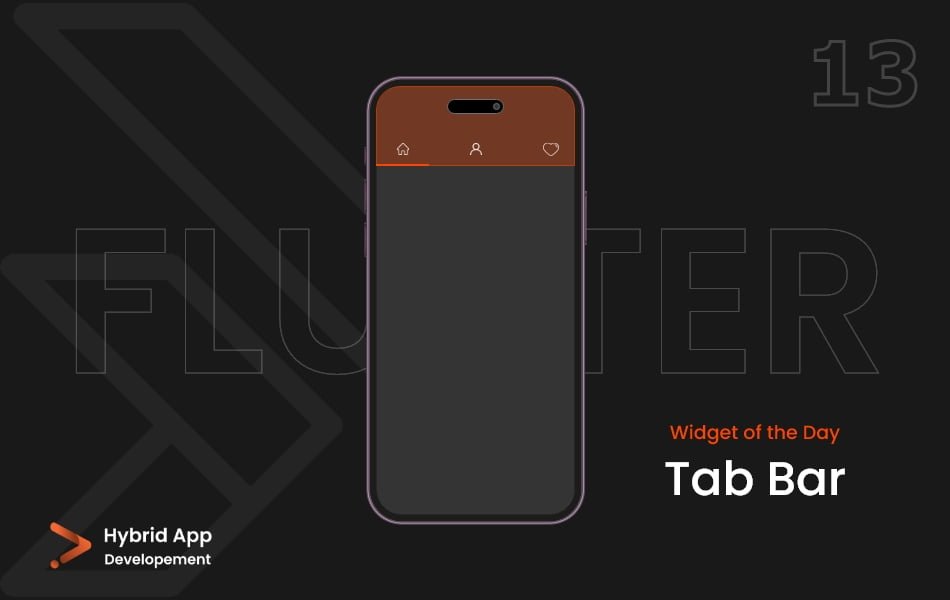Introdunction of Tab Bar Widget
In Flutter, the Tab Bar widget is a part of the TabBarView system and is commonly used to implement a tabbed interface, allowing users to switch between different sections or views in an app.
Below is a brief explanation of the ‘TabBar’ widget with key properties:
tabs: A list of Tab widgets representing the individual tabs in the tab bar. Each Tab typically includes a text label or an icon.
TabBar(
tabs: [
Tab(text: 'Tab 1'),
Tab(text: 'Tab 2'),
// Add more tabs as needed
],
),
controller: A TabController that manages the state of the TabBar. It allows for synchronization between the TabBar and the TabBarView, ensuring that the correct tab content is displayed.
TabBar(
controller: myTabController,
tabs: [
Tab(text: 'Tab 1'),
Tab(text: 'Tab 2'),
],
),
isScrollable: A boolean value that determines whether the tabs should be scrollable. If set to true, users can horizontally scroll through the tabs if they don’t fit on the screen.
TabBar(
isScrollable: true,
tabs: [
Tab(text: 'Tab 1'),
Tab(text: 'Tab 2'),
],
),
indicatorColor: The color of the underlined indicator that highlights the currently selected tab.
TabBar(
indicatorColor: Colors.blue,
tabs: [
Tab(text: 'Tab 1'),
Tab(text: 'Tab 2'),
],
),
indicatorWeight: The thickness of the underline indicator.
TabBar(
indicatorWeight: 4.0,
tabs: [
Tab(text: 'Tab 1'),
Tab(text: 'Tab 2'),
],
),
labelColor and unselectedLabelColor: The color of the tab label when selected and unselected, respectively.
TabBar(
labelColor: Colors.blue,
unselectedLabelColor: Colors.black,
tabs: [
Tab(text: 'Tab 1'),
Tab(text: 'Tab 2'),
],
),
labelStyle and unselectedLabelStyle: The text style of the tab label when selected and unselected, respectively.
TabBar(
labelStyle: TextStyle(fontSize: 16, fontWeight: FontWeight.bold),
unselectedLabelStyle: TextStyle(fontSize: 14),
tabs: [
Tab(text: 'Tab 1'),
Tab(text: 'Tab 2'),
],
),
onTap: A callback function that is triggered when a tab is tapped. It provides the index of the tapped tab.
TabBar(
onTap: (index) {
// Handle tab selection
},
tabs: [
Tab(text: 'Tab 1'),
Tab(text: 'Tab 2'),
],
),
Final Code: This is the final code with some of the above Tab Bar widget properties.
import 'package:flutter/material.dart';
class HomePage extends StatelessWidget {
const HomePage({super.key});
@override
Widget build(BuildContext context) {
return DefaultTabController(
length: 3,
child: Scaffold(
appBar: AppBar(
title: const Text('T A B B A R'),
),
body: Column(
children: [
TabBar(
tabs: [
Tab(
icon: Icon(
Icons.home,
color: Colors.black,
),
),
Tab(
icon: Icon(
Icons.settings,
color: Colors.black,
),
),
Tab(
icon: Icon(
Icons.person,
color: Colors.black,
),
),
],
),
Expanded(
child: TabBarView(
children: [
Container(
color: Colors.deepPurple.shade400,
child: Center(
child: Text(
'Home',
style: TextStyle(
fontSize: 50,
color: Colors.white,
fontWeight: FontWeight.w600,
),
),
),
),
Container(
color: Colors.deepPurple.shade500,
child: Center(
child: Text(
'Settings',
style: TextStyle(
fontSize: 50,
color: Colors.white,
fontWeight: FontWeight.w600,
),
),
),
),
Container(
color: Colors.deepPurple.shade600,
child: Center(
child: Text(
'Users',
style: TextStyle(
fontSize: 50,
color: Colors.white,
fontWeight: FontWeight.w600,
),
),
),
),
],
),
),
],
),
),
);
}
}
The Tab Bar widget properties allow developers to customize the appearance and behavior of the Tab Bar widget, creating a visually appealing and functional tabbed interface in their Flutter applications.
Thank for visiting Hybrid App Development
Posted by Hussam HM